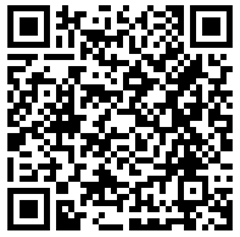1,500 views
 Connect to an iSCSI SAN from Windows
Connect to an iSCSI SAN from Windows
In a previous post, I’ve shown how to set up a Linux based SAN solution, based upon Fedora Core 6 and the free iSCSI Enterprise Target tool. In this post, I’ll show how to connect to the SAN from Windows
First, make sure you have the Microsoft iSCSI initiatior software loaded onto your system. The components are already available in Longhorn and Vista. Windows 2003 server and XP will require some packages to be installed (which can be found on the Microsoft website). In my example, I’m using Windows Longhorn beta3, but the procedure should be more or less the same from Vista, 2003 server or XP.
Open the Microsoft iSCSI Initiator tool and go to the "discovery" tabsheet. Click "Add portal" and enter the IP address of the Linux box running the SAN emulator.
After clicking OK, you should see the target under the "Targets" tabsheet.
In the "targets" tabsheet, select the target and click "Log on". Make sure the "Automatically restore this connection when the computer starts" checkbox is enabled. This will ensure that the server will connect to the target at system boot time. If the server has a dedicated NIC to the SAN network, you may want to click the "Advanced" button and specify the correct interfaces for this connection.
(Note : this page would also be the place where you can specify CHAP authentication parameters and IPSec tunnel parameters. Be aware though, that I have not tested those on iSCSI Target ànd that using IPSec will put additional load on the network (iSCSI SAN) traffic.
When closing the window, you should see that the status of the connection has now changed to "Connected". Now you are ready to create a volume and mount it as a disk under Windows.
Click "OK" to save and close the Microsoft iSCSI initiator configuration tool.
Go to the Disk Management MMC. You should be prompted about a new Logical Disk that was found on the system.
Choose "MBR" if you’re not sure and press OK. Now you can create a volume, format the disk, and assign a drive letter. Depending on the speed of your network, formatting might take a while. Once the drive is formatted, you can use it as a regular disk in the server.
On the Linux SAN, you should see that it is connected :
| user@machine ~]# cat /proc/net/iet/volume tid:1 name:iqn.2001-04.be.corelan:san1 lun:0 state:0 iotype:fileio iomode:wt path:/dev/hda3 [user@machine ~]# cat /proc/net/iet/session tid:1 name:iqn.2001-04.be.corelan:san1 sid:281475899523136 initiator:iqn.1991-05.com.microsoft:longhorn.corelan.be cid:1 ip:192.168.0.3 state:active hd:none dd:none |
© 2007 – 2021, Peter Van Eeckhoutte (corelanc0d3r). All rights reserved.