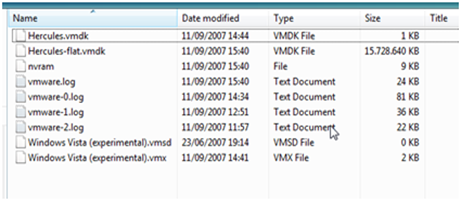37,468 views
 Moving VMWare server/workstation .vmdk to ESX Server
Moving VMWare server/workstation .vmdk to ESX Server
While finishing the setup of my VMWare ESX infrastructure, I needed to move a couple of virtual machines from a VMWare Server (running on Windows XP) to my ESX server. Migrating most of those machines was relatively easy : I booted the virtual machine using the VMWare convertor cd and used the convertor to move that virtual machine to ESX. However, this technique did not work for my Longhorn beta 3 server. That machine was created as a "Vista (experimental)", and apparently the vmware convertor doesn’t recognize it (yet). Result : the vmware convertor died with a "Unable to determine Guest OS" error message.
I used the following technique to move the vmdk files to ESX manually :
First of all, Download FastSCP from http://www.veeam.com/veeam_fast_scp.asp and install it (in my case, I installed it on my Windows XP machine)
Next, I set up a connecting to the esx server using FastSCP. Navigate to /vmfs/volumes/
The virtual machine I want to migrate is called "Hercules" and contains of a couple of files :
Select the two vmdk files (Hercules.vmdk and Hercules-flat.vmdk) and use FastSCP to copy them the esx server, in the newly created folder. Since we are working with big files, the copy process may take a while…
After copying the files, log on to the esx server using ssh and go to that folder.
|
[root@esx01 root]# cd /vmfs/volumes/46e65002-47bafdb7-c511-000423df90e4/ |
Now use the vmkfstools utility to clone the vmdk file (use the filename of the ‘small’ file). Note : this process will take a little while…
|
[root@esx01 hercules]# vmkfstools -i Hercules.vmdk Hercules-new.vmdk |
When the conversion is completed, you can delete the 2 old files
|
[root@esx01 hercules]# ls -al [root@esx01 hercules]# rm Hercules.vmdk [root@esx01 hercules]# rm Hercules-flat.vmdk [root@esx01 hercules]# ls -al |
Now create a new virtual machine in ESX, use Custom configuration. When you’re at the disk configuration window, select "use an existing virtual disk" and select the newly created vmdk file. Complete the wizard.
Check if all properties (network interface, …) are correct and boot up the machine.
Useful link : http://vmware-land.com/Vmware_Tips.html#VM1
© 2007 – 2021, Peter Van Eeckhoutte (corelanc0d3r). All rights reserved.
Comments are closed.
Corelan Training
Check out our schedules page here and sign up for one of our classes now!
Donate
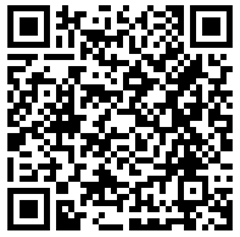
Your donation will help funding server hosting.
Corelan Team Merchandise
Corelan on Slack
You can chat with us and our friends on our Slack workspace: