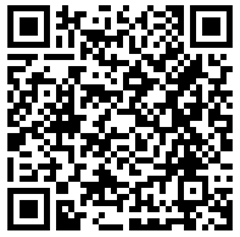18,478 views
 Cisco switch IOS cheat sheet
Cisco switch IOS cheat sheet
Reset to factory defaults :
- connect console (9600/8/None/1, no flow control)
- take out power cable
- press mode button (at the front), hold it, and put power cable back
- switch will go into recovery mode
- run :
- flash_init
- load_helper
- rename the config file :
- rename flash:config.txt flash:config.old
- run :
- boot
- When asked to enter the initial configuration (which happens when no config.text file is found), reply “no”
- press return a couple of times
- At switch> prompt, go in enable mode (no password needed)
- If you wanted to do a full reset :
- Set a password. save config with “wr mem” and reload (run “reload”)
- If you wanted to reset the password, but keep the config :
- copy the old config to running config :
- copy flash:config.old running-config
- now reset the password (you already have an enable prompt)
- save the config (wr mem)
- a file config.text should be created again (check with dir flash:)
- reload
- copy the old config to running config :
Initial switch config
Activate administrative vlan 1, set IP address, gateway, hostname, DNS and time, NTP, and then save config
enable conf t interface vlan1 no shut ip address 1.1.1.2 255.255.255.0 exit ip default-gateway 1.1.1.254 ip domain-name mydomain.com ip domain-lookup ip name-server 1.1.1.10 ip name-server 1.1.1.20 clock timezone GMT+1 1 ntp server 1.1.1.15 hostname switch1 service password-encryption wr mem
If you don’t have a NTP server, you can set the clock with the "clock" command as well :
clock set 14:04 23 June 2008
Set timezone settings :
clock timezone GMT+1 1 clock summertime SummerTime recurring last Sun Mar 2:00 last Sun Oct 2:00
first command : “GMT+1” is just a string. The trailing value indicates the offset
second command : “SummerTime” is just a string. The summertime setting displayed here applies to Belgium, so you may have to figure out your own settings.
Set a banner
enable conf t banner motd # Unauthorized access is prohibited ! #
(The characters at the beginning and the end of the banner string should not be part of the banner string itself ! When looking at the config, you’ll see that they will be replaced by ^C)
Update : in this document, I’m referring to f0/x and G0/x interfaces, but sometimes these interfaces names can vary from switch type to switch type. Verify how the interfaces are called on your switch and use the corresponding interface names. The f in f0 refers to FastEthernet (100Mbit), the g in g0 refers to Gigabit.
Set terminal length and width
enable conf t length 24 width 80 end wr mem
these are the default settings. If you are tired of the — more — prompt when generating an output, you can set lines to 0
Set passwords
Password protecting your switch - Passwords can be set on 5 places :
Telnet
enable conf t line vty 0 15 password ThisIsABadPassword exit exit wr mem
enable conf t line console 0 password ThisIsABadPassword exit wr mem
enable conf t line aux 0 password ThisIsABadPassword exit wr mem
enable
conf t
enable secret ThisIsABadPassword
exit
wr mem
username admin1 privilege 15 password BadPassword
(you need to specify an account if you want to use ssh !)
enable
conf t
line cons 0
logging synchronous
end
line vty 0
logging synchronous
end
end
service timestamps debug datetime localtime showtimezone
service timestamps log datetime localtime showtimezone
logging buffered 64000
end
wr m
Enable ssh
enable conf t hostname switch01 ip domain-name mydomain.com crypto key generate rsa general-keys modulus 1024 ip ssh time-out 60 ip ssh authentication-retries 2 line vty 0 4 transport input ssh
transport input ssh telnet
transport output ssh
Port speed and duplex mode
First set speed, then set duplex
Autonegotiate :
enable conf t int f0/1 speed auto duplex auto
100Mbit full duplex :
enable conf t int f0/1 speed 100 duplex full
VLANs
Default (native) VLAN = vlan 1. (The native vlan is not being tagged !)
Create new VLAN 10 in VLAN database (older switches)
enable vlan database vlan 10 name Test-Vlan apply show exit
(vlan is saved upon exit)
Note : the vlan database has its own configuration mode and commands. This also means that a "write erase" and "reload" will not clear the VLAN database. It just may be easier to configure vlans using global commands instead of using the separate database.
Create new VLAN 10 using global commands
conf t vlan 10 name Test-Vlan
Assign a port to Vlan 10 (after vlan has been distributed using VTP)
enable conf t int f0/1 switchport access vlan 10
Assign multiple ports to Vlan 10
enable conf t interface range f0/1 - 3 switchport access vlan 10
enable show vlan
enable conf t int f0/1 no switchport mode access no switchport access vlan name-or-id
Set the switch IP address in a particular vlan : (example set 1.1.1.1 to switch interface in vlan10)
enable conf t int vlan10 ip address 1.1.1.1 255.255.255.0 exit wr m
(the int vlan10 command will create a new interface)
Note : you can only set up VTP when
- there is at least one trunk port
- the trunk port is up (you can connect it to a small switch or something… the port just needs to be up
If not, the changes will not be saved
enable show interface status
Trunking
Trunk = interface/link that can carry traffic from multiple VLANs. Both sides of the trunk need to use the same protocol. CIsco supports 2 protocols :
802.1Q = IEEE standard (alters existing frames, adds VLAN tags) : +4bytes ("baby giant")
ISL = Cisco proprietary (encapsulates entire frame into new frame : ISL header – orig frame – checksum) : +30bytes ("giant")
DTP : Dynamic Trunking Protocol (dynamic Trunk negotiation)
More info on trunking : Read Cisco requirements to implement trunking
Trunking & portfast : do not set a trunk port in portfast mode ! (see later), and never allow a switchport to autonegotiate trunk !
Set port in trunk mode :
enable conf t int f0/1 switchport trunk encapsulation dot1q switchport mode trunk switchport nonegotiate
(The last command turns of DTP, if used)
The statement "switchport trunk encapsulation dot1q" may not work on all switches.
Without specifying specific vlans, the trunk will only work with the native vlan, which is set to 1 by default. You can change the native vlan for trunks using
enable conf t int f0/1 switchport trunk native vlan 20 ^Z
In this example, the native vlan for the trunk on FastEthernet0/1 is now set to vlan 20. Keep in mind that your trunk will be broken now, unless you have specified the same trunk native vlan at the other side of the trunk.
Define which VLANs are allowed via the trunk on FastEthernet0/1:
enable conf t int f0/1 switchport trunk allowed vlan 10
(only allows vlan 10)
Allow all vlans except vlan 100 :
enable conf t int f0/1 switchport trunk allowed vlan except 100
Show interface trunk properties :
enable show int trunk
Remove vlan 200 and 300 from the trunk port :
enable conf t int f0/1 switchport trunk allowed vlan remove 200 switchport trunk allowed vlan remove 300
Remove trunking from an interface and make sure the interface cannot be tricked into negotiation to become a trunk anyway :
enable conf t int f0/1 no switchport mode trunk switchport mode access
(Reminder : if you are using portfast for non-trunk/uplink ports, you’ll have to manually re-enable portfast for that interface again)
Switchport modes
Access : Port will never be a trunk, not even when other side is set to dynamic or trunk. I recommend applying this to all non-trunk ports, for security.
Dynamic : Port may become a trunk :
– desirable : port will actively try to convert the link to a trunk. Link will become a trunk when other side is set to trunk, auto, or desirable
– auto : port will become a trunk if other side is set to trunk or desirable. Port will not actively attempt to become a trunk though
Trunk : Port will be a trunk, regardless of settings at other side
VLAN Trunking Protocol (VTP)
Manages vlan numbers and names centrally. Configuration is then distributed to other devices. Changes are made on vtp servers, and then propagated to vtp clients. Scope of a vlan ‘database’ is set to a VTP domain. A switch can be configured to be a vtp server, a vtp client, or vtp transparent (only forwards info, does not update its own config)
You can have multiple vtp servers in the domain. Each change contains a revision number. 2 changes (on different vtp serverts) for the same configuration : first one that arrives on the vtp client wins. The second change may have the same revision number, but no update will be applied when update contains same revision number.
Many switches are vtp server by default. Make sure to verify switch status before connecting it to the network !
Default VTP domain is null. Trunks negotiated using null domain will break if you assign another domain to one side only ! Some switches will not negotiate a trunk unless a VTP domain has been set for each switch !
Set VTP domain on a switch to VTPDomain1
enable conf t vtp domain VTPDomain1
Set switch mode (choose between client,server or transparent)
If you want to add an additional server, then first set up the swith as client, and after it has received all vlan’s, change it to server)
A transparent vtp switch will only pass on VTP information, but will not store it.
enable conf t vtp mode client vtp mode server vtp mode transparent
Set a VTP password to ensure that only switches with the same password will accept VTP advertisements :
enable conf t vtp password ThisIsABadPassword
If you need to remove this password, use :
enable conf t no vtp password
If you want to see the vtp password :
enable show vtp pass
Get vtp configuration
enable sh vtp status VTP Version : 2 Configuration Revision : 10 Maximum VLANs supported locally : 128 Number of existing VLANs : 11 VTP Operating Mode : Client VTP Domain Name : VTPDomain1 VTP Pruning Mode : Disabled VTP V2 Mode : Disabled VTP Traps Generation : Enabled MD5 digest : 0x22 0x85 0x44 0x0A 0xDE 0x0C 0xF7 0xC6 Configuration last modified by 1.1.1.1 at 6-20-08 06:49:18
VTP pruning : when certain vlan are only used on certain switches, you may not want their broadcasts be transferred on all of your trunks because this will only increase network load. Pruning prevents traffic originating from a particular vlan from being sent to switches on which that vlan is not active.
By default, all vlans are eligible for pruning
Pruning must be enabled or disable throughout the entire vtp domain.
Enable vtp pruning :
enable conf t vtp pruning
Check which vlans are eligible for pruning : Assuming that f0/15 is a trunk port
enable show int f0/15 switchport Switchport: Enabled Administrative Mode: dynamic desirable Operational Mode: down Administrative Trunking Encapsulation: dot1q Negotiation of Trunking: On Access Mode VLAN: 1 (default) Trunking Native Mode VLAN: 1 (default) Voice VLAN: none Administrative private-vlan host-association: none Administrative private-vlan mapping: none Administrative private-vlan trunk native VLAN: none Administrative private-vlan trunk encapsulation: dot1q Administrative private-vlan trunk normal VLANs: none Administrative private-vlan trunk private VLANs: none Operational private-vlan: none Trunking VLANs Enabled: ALL Pruning VLANs Enabled: 2-1001 Capture Mode Disabled Capture VLANs Allowed: ALL Protected: false Appliance trust: none
Look for "Pruning VLans Enabled"
Define switch to only set vlan 10 eligible for pruning
enable conf t int f0/15 switchport trunk pruning vlan 10
(this will remove all other vlan pruning settings !)
You can add or remove vlans from the pruning list :
enable conf t int f0/15 switchport trunk pruning vlan add 10-20 switchport trunk pruning vlan remove 20
Note : even though an interface may show that it is connected (sh int fa0/2), if the VLAN that is assigned to that port is missing, the port won’t work. (sh int fa0/2 switchport)
Etherchannel
http://www.cisco.com/en/US/tech/tk389/tk213/technologies_tech_note09186a0080094714.shtml
Enables bonding of up to 8 links into one logical link. Total logical link speed is equal to sum of all speeds of the physical links. Each conversation however cannot use more than the link speed of one physical link.
Protocol and mode used to set up channel between two switches depends on type/brand/make of switch. Cisco supports LACP (Link Aggregation Control Protocol, IEEE 802.3ad), which can be used to connect to servers or non-Cisco devices. The other protocol is PAgP (Port Aggregation Control Protocol), which is Cisco proprietary. You can also set the protocol to "none" and mode to "on" to set channel mode without negotiation
Modes :
PAgP : auto (will not initiate negotiations) or desirable (will initiate negotiations)
LACP : passive (will not initiate negotiations) or active (will initiate negotiations)
Creating an etherchannel, bind it to vlan 110, and setting interface G0/1 and G0/2 to be part of the channel, using PAgP, mode desirable :
enable
conf t
interface Port-channel1
description 2Gbit Etherchannel
no ip address
switchport
switchport access vlan 110
interface GigabitEthernet0/1
description Link1 in Port-Channel1
no ip address
switchport
channel-group 1 mode desirable
interface GigabitEthernet0/2
description Link2 in Port-Channel1
no ip address
switchport
channel-group 1 mode desirable
(You’ll need to do this on both switches that are part of the Etherchannel, using exact the same port settings (except for the description))
After configuring the etherchannel, a "shut" and "no shut" may be required to properly activate the etherchannel. You can verify the etherchannel configuration using
enable sh etherchannel Channel-group listing: ---------------------- Group: 1 ---------- Group state = L2 Ports: 2 Maxports = 8 Port-channels: 1 Max Port-channels = 1 Protocol: -
see the portchannel interface properties using
enable
show int Port-channel1
Port-channel1 is up, line protocol is up (connected)
Hardware is EtherChannel, address is 0015.628a.a885 (bia 0015.628a.a885)
MTU 1500 bytes, BW 2000000 Kbit, DLY 10 usec,
reliability 255/255, txload 1/255, rxload 1/255
Encapsulation ARPA, loopback not set
Full-duplex, 1000Mb/s, link type is auto, media type is unknown
input flow-control is off, output flow-control is unsupported
Members in this channel: Gi0/4 Gi0/5
ARP type: ARPA, ARP Timeout 04:00:00
Last input never, output 00:00:01, output hang never
Last clearing of "show interface" counters never
Input queue: 0/75/0/0 (size/max/drops/flushes); Total output drops: 0
Queueing strategy: fifo
Output queue: 0/40 (size/max)
5 minute input rate 4000 bits/sec, 2 packets/sec
5 minute output rate 31000 bits/sec, 13 packets/sec
2954263967 packets input, 2454361023 bytes, 0 no buffer
Received 3584016 broadcasts (0 multicast)
0 runts, 0 giants, 0 throttles
0 input errors, 0 CRC, 0 frame, 0 overrun, 0 ignored
0 watchdog, 2383 multicast, 0 pause input
0 input packets with dribble condition detected
1178085823 packets output, 3695013096 bytes, 0 underruns
0 output errors, 0 collisions, 1 interface resets
0 babbles, 0 late collision, 0 deferred
0 lost carrier, 0 no carrier, 0 PAUSE output
0 output buffer failures, 0 output buffers swapped out
Note : if you use servers with multiple network interfaces that are configured to use Link Aggregation, and both interfaces are connected to your switch, don’t forget to create an etherchannel for the server. Etherchannel is not only usefull for uplinks between switches, but also for server network interface redunancy.
http://www.cisco.com/en/US/docs/switches/lan/catalyst2950/software/release/12.1_6_ea2c/configuration/guide/swgports.html
Spanning Tree
STP is a link management protocol that provides path redundancy and prevents layer2 loops in the network. Without STP, if you have a loop in the network, the network would suffer from broadcast storms. However, for redundancy and failover, sometimes you need to create a loop in the network. The STP protocol will not only prevent broadcast storms to take down the network, but it will also provide for "reswitching" of the traffic in case one of the loop links goes down. If your environment does not support spanning tree, you can still use a loop, but you’ll need to set one of the loop links "shut", and bring it up manually when the other loop link is down.
Spanning Tree is enabled by default.
Every switch on the network that supports STP sends out frames that are call BPDUs (Bridge Protocol Data Units) every 2 seconds. Based on the contents of these frames, STP can perform the following functions :
– Elects a root bridge (switch) in the network. This is the bridge that all other bridges need to reach via the shortest path possible. When a switch boots, it thinks that it is the root bridge and sets the root ID to the local bridge ID. If it receives a BPDU that has a lower root ID, it adjusts the local root ID setting. The bridge ID is based upon a switch MAC address and priority. The switch with the lowest bridge ID becomes the root.
The default bridge priority is set to 32768. If you want a particular switch to become the root bridge, you should lower its priority value (to e.g. 1. Note – some stp version will require you to set either 0 or 4096 as minimum value !)
enable conf t int f0/1 spanning-tree priority 1
In IOS 12.1, you can use
enable conf t spanning-tree vlan 1 priority 4096
(the value 4096 is generarly used as the root switch priority. Lower priority is preferred over higher)
– Calculate the cost for each path from each bridge to the root bridge. It is recommended to configure a switch to become the root bridge instead of letting the algorithm selecting the root bridge itself. This will ensure that, if you add a switch with a lower MAC address than the root bridge that has been elected by the algo, doesn’t become a root bridge, and sets an important trunk link in your network to a disabled state. The root bridge switch should be one of the central or core switches. After all, if your central servers are connected to this switch, then data flow in your network occurs from the perspective of this switch. There’s a short section on how to set the root bridge manually later in this post. Just remember : always manually set one or two core switches in the network with a low root bridge priority (e.g. value 1 and 10, ensuring that you have controlled root bridge elections)
– Determines the root port on each bridge. This is the port that has the shortest path to the root bridge.
– Determines the designated port on each segment, which is the port on the segment that has the shortest path to the root.
– Elects a designated bridge on each segment. The bridge on a given segment with the designated port becomes the designated bridge.
– Block nonforwarding ports. Ports that have received BPDUs and are not designated or root ports, will be placed into blocking state. These ports are up, but are not allowed to forward traffic.
Spanning tree defines a tree that spans all switches in the extended network. STP forces certain redundant paths into a standby (blocked) state. If one of the segments in the STP becomes unreachable, or if costs change, the algorithm reconfigures the topology and reestablishes the link by activating the redundant standby path.
Cisco supports 3 types of STP : PVST+, PVRST+ and MSTP
You can find more information on STP on http://www.cisco.com/univercd/cc/td/doc/product/rtrmgmt/sw_ntman/cwsimain/cwsi2/cwsiug2/vlan2/stpapp.htm
The cost of a link is calculated based on bandwidths :
| Link speed | Cost |
| 10 Gbps | 2 |
| 1 Gbps | 4 |
| 100 Mbps | 19 |
| 10 Mbps | 100 |
Note : you can configure your Cisco switches to perform Per-VLAN spanning tree. This will allow STP for each VLAN when used with ISL trunks. PVST+ allows the same functionality for 802.1q trunks.
You can enable PVST using the following command :
enable conf t spanning-tree mode pvst
Rapid Per VLAN Spanning Tree is an evolution of the STP standard. It performs better than STP, and it can revert back to STP for interoperability with legacy devices. Using STP, it can take up to 40 seconds before a link state change is fixed. Using rapid STP, this process could be complete in 2 seconds.
Enable Rapid Spanning Tree :
enable conf t spanning-tree mode rapid-pvst
You can read more on Rapid Spanning Tree on Understanding Rapid Spanning Tree Protocol (802.1w)
Note : spanning-tree changes take effect immediately. This means that normal traffic may be interrupted when configuring STP.
You can see what type of Spanning Tree Protocol is used by running
enable show spanning-tree
(Look for "Spanning tree enabled protocol…" – followed by the type of STP that is being used). If you are only interested in information about STP within a give vlan, you can use
enable show spanning-tree vlan 10
If the "Spanning tree enabled protocol" states "rstp", then the switch is running PVRST+, which is the Cisco RSTP implementation. If "ieee" is stated, the switch is running pvst
View STP configuration/parameters on a switch :
enable
show spanning-tree
VLAN0001
Spanning tree enabled protocol ieee
Root ID Priority 32768
Address 0002.fd2f.37c0
Cost 27
Port 25 (GigabitEthernet0/1)
Hello Time 2 sec Max Age 20 sec Forward Delay 15 sec
Bridge ID Priority 32769 (priority 32768 sys-id-ext 1)
Address 001a.e2b7.ec40
Hello Time 2 sec Max Age 20 sec Forward Delay 15 sec
Aging Time 300
The text in red indicates the priority, the MAC address of the root bridge, the cost and port used to get to the root bridge. The priority value in this example most likely indicates that the root bridge has been elected dynamically. This is not a good idea. It’s recommended to manually configure the root bridge, to avoid that another switch (e.g. with a lower mac address value) would become root bridge all of a sudden).
The text after “Bridge ID” refers to the STP settings on the local switch
You can manually override the priority value (and thus set the root bridge manually) by using the following commands (on the switch that needs to become root bridge) :
enable conf t spanning-tree priority 1
You can see a summary (including the status) using the following command :
enable show spanning-tree summary Switch is in pvst mode Root bridge for: none EtherChannel misconfig guard is enabled Extended system ID is enabled Portfast Default is disabled PortFast BPDU Guard Default is disabled Portfast BPDU Filter Default is disabled Loopguard Default is disabled UplinkFast is disabled BackboneFast is disabled Pathcost method used is short Name Blocking Listening Learning Forwarding STP Active ---------------------- -------- --------- -------- ---------- ---------- VLAN0001 0 0 0 9 9 VLAN0020 0 0 0 1 1 VLAN0030 0 0 0 1 1 VLAN0040 0 0 0 1 1 VLAN0050 0 0 0 1 1 VLAN0060 0 0 0 1 1 VLAN0100 0 0 0 1 1 ---------------------- -------- --------- -------- ---------- ---------- 7 vlans 0 0 0 15 15
If all goes well, all of the VLANs are set to Forwarding. As you can see, STP is enabled for every VLAN by default.
You can get info about the root bridge for every VLAN using :
enable
show spanning-tree root
Root Hello Max Fwd
Vlan Root ID Cost Time Age Dly Root Port
---------------- -------------------- ------ ----- --- --- ----------------
VLAN0001 32768 0002.fd2f.37c0 27 2 20 15 Gi0/1
VLAN0020 32788 000b.5f6d.9940 8 2 20 15 Gi0/1
VLAN0030 32798 000b.5f6d.9940 8 2 20 15 Gi0/1
VLAN0040 32808 000b.5f6d.9940 8 2 20 15 Gi0/1
VLAN0050 32818 000b.5f6d.9940 8 2 20 15 Gi0/1
VLAN0060 32828 000b.5f6d.9940 8 2 20 15 Gi0/1
VLAN0100 32868 000b.5f6d.9940 8 2 20 15 Gi0/1
More information about STP topology changes can be found at http://www.cisco.com/en/US/tech/tk389/tk621/technologies_tech_note09186a0080094797.shtml
If you want to disable STP, use the following command :
enable conf t no spantree 10 no spantree 20
enable conf t spantree 10 spantree 20
Portfast
Portfast is a feature that allows a port to bypass all of the spanning tree states (Initializing, Blocking, Listening, Learning, Forwarding, Disabled). This will essentially speed up the process for an interface to become usable, however in a STP environment. If you turn off portfast (which is the default behaviour), it might take up to 30 seconds before an interface becomes usable. If you use DHCP, these 30 seconds may be too long for a host to get an IP address, so in most cases it is advised to enable portfast on ports that are connected directly to hosts. However, since portfast bypasses all STP modes, portfast can and should only be used for hosts, and not for uplinks to other switches. Otherwise, the entire STP model will fail.
If you want to enable portfast on a port, use the following command :
enable conf t int f0/1 spanning-tree portfast
If you want to disable portfast, use this command :
enable conf t int f0/1 no spanning-tree portfast
Note : as explained above, do NOT activate portfast on a trunk or uplink port ! On the other hand, apply this to all other interfaces !!
For regular switch ports (ports that only connect to nodes), you can also do :
enable conf t int fa0/1 switchport host end wr mem
This will
- enable portfast
- disable trunk, and disable dot1q
- disable etherchannel
Jumbo frames
If you need jumbo frames, you need to change the MTU on an interface basis :
enable conf t int fa0/1 mtu 9216 end wr mem
Possible values for mtu are between 1500 and 9216. Make sure the values on all endpoints and all components (switches, but also routers !) between the endpoints use the same value.
IP Phones / Power Over Ethernet
Enable power over ethernet for ipphones (per interface !)
enable conf t int fa0/1 power inline auto end wr mem
On ports that will never host an ip phone, you can disable poe using the “power inline never” command.
Allow an ip phone and a PC to operate on the same switch, but in different vlan’s : (dexample : data = vlan 10, voice = vlan 50), + restrict only one computer and one phone per interface :
enable conf t int fa0/1 switchport mode access switchport access vlan 10 switchport voice vlan 50 switchport port-security maximum 1 vlan access switchport port-security maximum 1 vlan voice end wr mem
Span ports
This has nothing to do with spanning tree. A span is an association of a destination port with one or more source ports. You can use a span to monitor incoming or outgoing traffic, or both. Span sessions do not interfere with normal operation of the switch.
In order to set up a span, you need to select one or more source ports (the ports that you want to monitor for traffic analysis e.g. using a sniffer). It can be any port (including a trunk port), but it cannot be a port that is configured as a destination port. Each source port needs to be configured with a direction (inbound or ingress, outbound or egress, or both). Source ports can be in multiple and different VLANs.
A destination port (monitoring port) will receive a copy of all traffic from the source port. The destination port must be on the same switch, and cannot be one of the source ports. When a span port is active, it is disabled. It will not forward any traffic except the traffic for the span session itself. It does not participate in STP, VTP, CDP etc.
Set up span session to monitor all incoming traffic on FastEthernet 1, all outgoing traffic on FastEthernet 2 and all traffic on FastEthernet 3 and send the copy to FastEthernet 4 :
enable conf t no monitor session 1 monitor session 1 source interface fe/1 incoming monitor session 1 source interface fe/2 outgoing monitor session 1 source interface fe/3 both monitor session 1 destination interface fe/4
Note : You can specify multiple source interfaces in one line, by entering the ports after each other, separated with a comma.
Get monitor configuration :
enable show monitor
Additional security configurations
Limit number of mac addresses per port (to make sure nobody attaches another switch and multiple hosts to your network) :
en conf t int fa0/1 switchport mode access switchport port-security maximum 1 vlan access end wr mem
=> do this for every non-trunk and/or non-uplink port
Protect against DHCP snooping (basically prevent anyone from hooking up a rogue DHCP server on your network) :
en conf t ip dhcp snooping wr mem
Then, set all trunk ports to trusted :
en
conf t
int fa0/24
ip dhcp snooping trust
end
wr mem
Finally, on the port that serves the DHCP server :
en
conf t
int fa0/2
ip dhcp snooping trust
end
wr mem
Broadcast storm control : shut down a port when broadcasts take more than 50% of the bandwidth :
en
conf t
int fa0/1
storm-control broadcast level 50.00
storm-control action shutdown
end
end
wr mem
bpduguard
Enable on all switchports (not on trunks, uplinks, or ip phones) :
en conf t int fa0/1 spanning-tree bpduguard enable end wr mem
Allow recovery of certain security events (so the port will be released again after a certain interval) :
enable conf t errdisable recovery cause udld errdisable recovery cause bpduguard errdisable recovery cause security-violation errdisable recovery cause loopback errdisable recovery interval 60 wr mem
udld is used when a port is udld enabled. udld will detect unidirectional links (for example a fiber where one of the 2 links are broken). Unidirectional links can lead to unexpected behaviour, so it may be a good idea to enable udld on those ports.
Access list : If you don’t use a separate management lan, restrict who can access the switch over telnet, ssh :
Create access-list and only allow ip 1.1.1.14 to access the vty
enable conf t access-list 10 permit ip 1.1.1.14 255.255.255.255 access-list 10 deny any log end wr mem
Apply the access list to the vty :
enable
conf t
line vty 0 15
access-class 10 in
end
wr mem
Session timeout
enable conf t absolute-timeout 0
this is the default (no timeout). The parameter refers to the number of minutes of inactivity before the session will be disconnected.
cdp
If you are using cdp, it’s advised to disable cdp on all ports except for the ones that are connected to other Cisco devices (uplinks, trunks)
Enable cdp globally :
enable conf t cdp run end wr mem
Disable cdp for a certain port :
enable
conf t
int fa0/1
no cdp enable
end
wr mem
Verify that you can still see all cdp neighbors :
enable show cdp nei
Links
http://networking.ringofsaturn.com/Cisco/ciscojuniper.php
© 2008 – 2021, Peter Van Eeckhoutte (corelanc0d3r). All rights reserved.